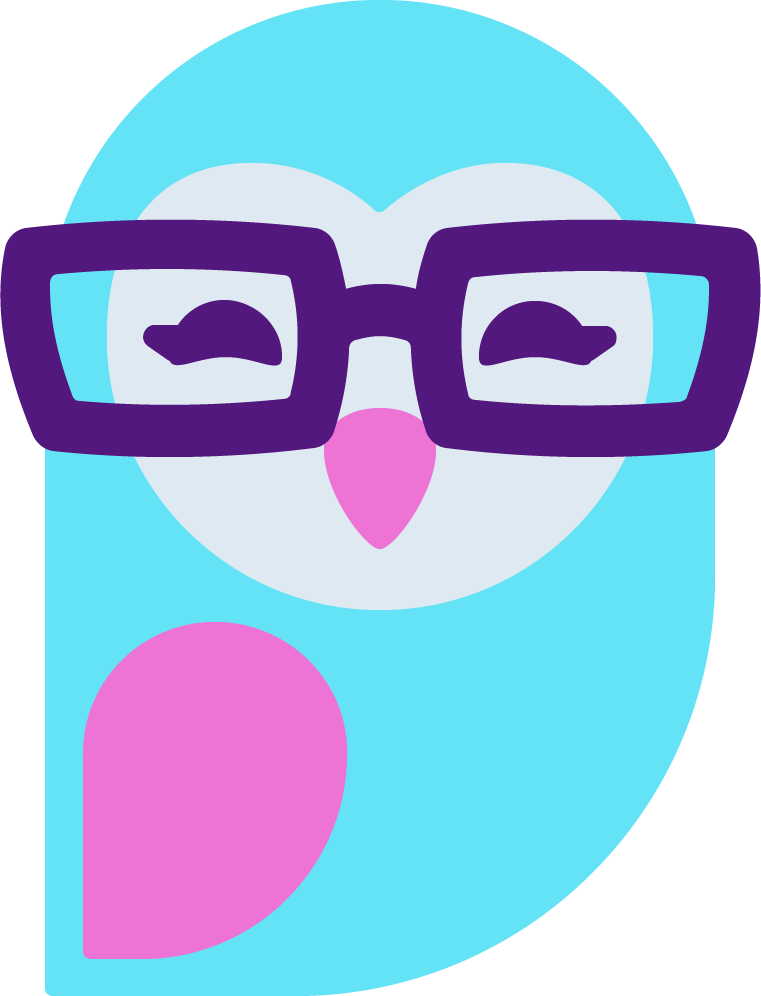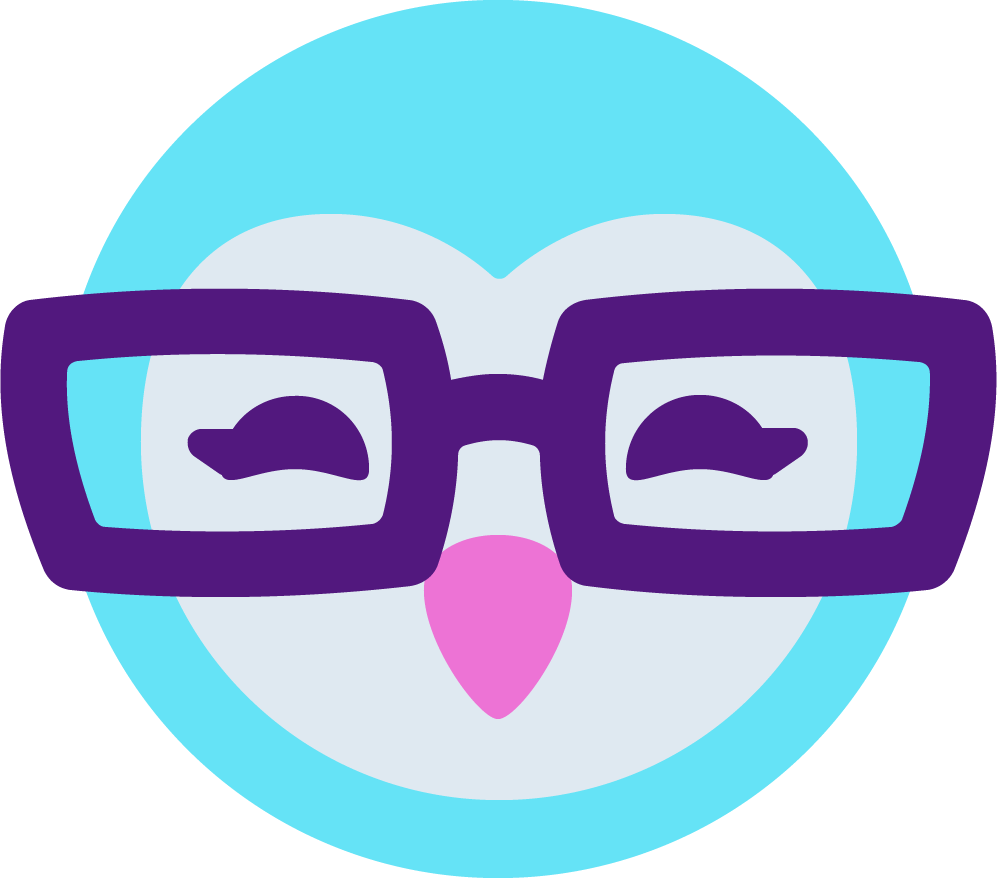D
Deleted member 8603
Guest
(to those who also know how to use the encoder, feel free to improve on anything I did wrong or was unclear about!)
First, here are the reference photos.




It's best to look at these pictures separately, in order, while reading the posts on them.
First, here are the reference photos.




It's best to look at these pictures separately, in order, while reading the posts on them.