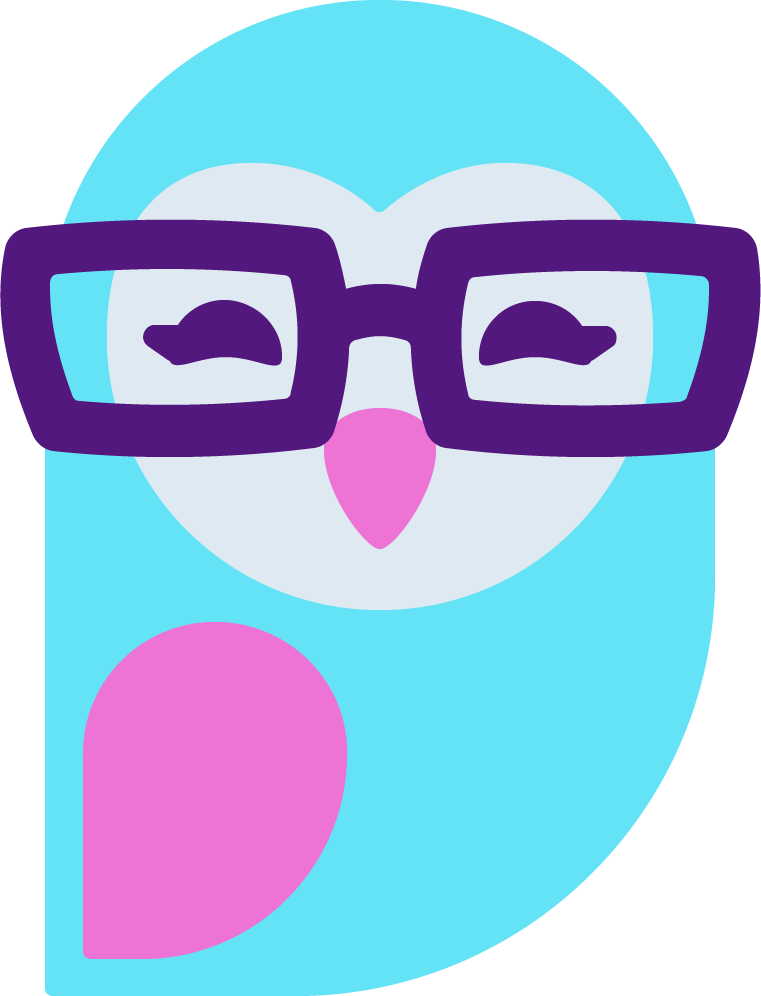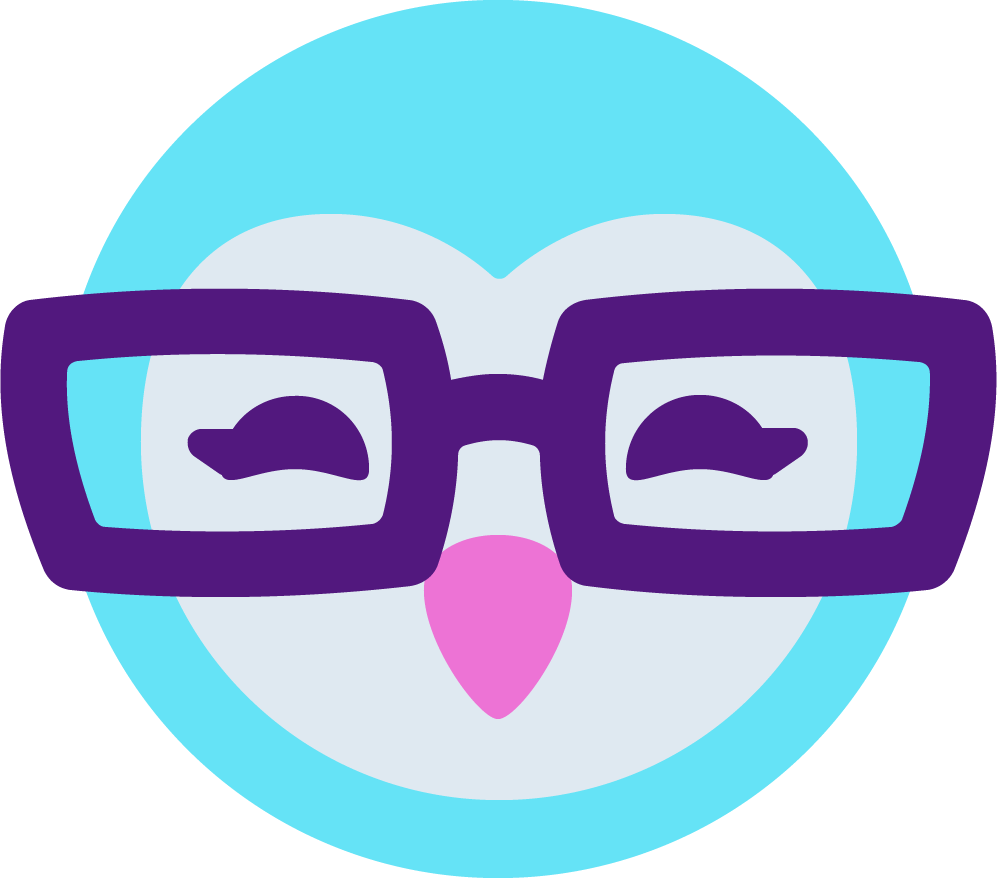Few tips on how to spice-up your MyFreeCams profile page.
If you want to DIY this thread can offer some useful and helpful tips.
I have to mention that basic knowledge of CSS and HTML is a must here.
So, let's start with the easy stuff
1. Make your MFC centered and narrow.
- Go to Customize Profile > edit your css directly
in the markup box search for the body css tag and add/or change the width and margin attributes.
Example:
width:70% - responsive/fluid width
margin:0 auto; - centers the profile in page.
2. Use Google webfont library in your profile page. Use external fonts in your design process.
- there is only one method to render fonts MyFreeCams.
Step by step process.
a - go to Google fonts https://fonts.google.com/
b - choose your favorite font
c - click on red circle with a plus inside (selected font is available for use -- dark bar at the bottom of your browser window)
d - you will see the Standard option, below there is the box with the version of inserting the font in the <head>
Looks like this
Copy ONLY the url and open it in other window https://fonts.googleapis.com/css?family=Macondo
e - copy the markup it should look like this
f - add the code in your CSS box from MFC
g - in order to use and apply this font to a text element use a class or simply add the font to an element
font-family: 'Macondo', cursive;
Using a class:
.my_font{font-family: 'Macondo', cursive;font-size:22px;color:#333333;}
The HTML basic element using the class to style up the font looks like this
If you want to DIY this thread can offer some useful and helpful tips.
I have to mention that basic knowledge of CSS and HTML is a must here.
So, let's start with the easy stuff
1. Make your MFC centered and narrow.
- Go to Customize Profile > edit your css directly
in the markup box search for the body css tag and add/or change the width and margin attributes.
Example:
Code:
body{width:70%;margin:0 auto;}margin:0 auto; - centers the profile in page.
2. Use Google webfont library in your profile page. Use external fonts in your design process.
- there is only one method to render fonts MyFreeCams.
Step by step process.
a - go to Google fonts https://fonts.google.com/
b - choose your favorite font
c - click on red circle with a plus inside (selected font is available for use -- dark bar at the bottom of your browser window)
d - you will see the Standard option, below there is the box with the version of inserting the font in the <head>
Looks like this
Code:
<link href="https://fonts.googleapis.com/css?family=Macondo" rel="stylesheet">e - copy the markup it should look like this
Code:
@font-face {
font-family: 'Macondo';
font-style: normal;
font-weight: 400;
src: local('Macondo'), local('Macondo-Regular'), url(https://fonts.gstatic.com/s/macondo/v5/fX2_Pkxo2kh5MjAeOVmsxg.woff2) format('woff2');
unicode-range: U+0000-00FF, U+0131, U+0152-0153, U+02C6, U+02DA, U+02DC, U+2000-206F, U+2074, U+20AC, U+2212, U+2215;
}g - in order to use and apply this font to a text element use a class or simply add the font to an element
font-family: 'Macondo', cursive;
Using a class:
.my_font{font-family: 'Macondo', cursive;font-size:22px;color:#333333;}
The HTML basic element using the class to style up the font looks like this
HTML:
<div>
<h1 class="my_font">This is where the font will render</h1>
<p>this element will not use the same element because the class is not assigned to it</p>
</div>