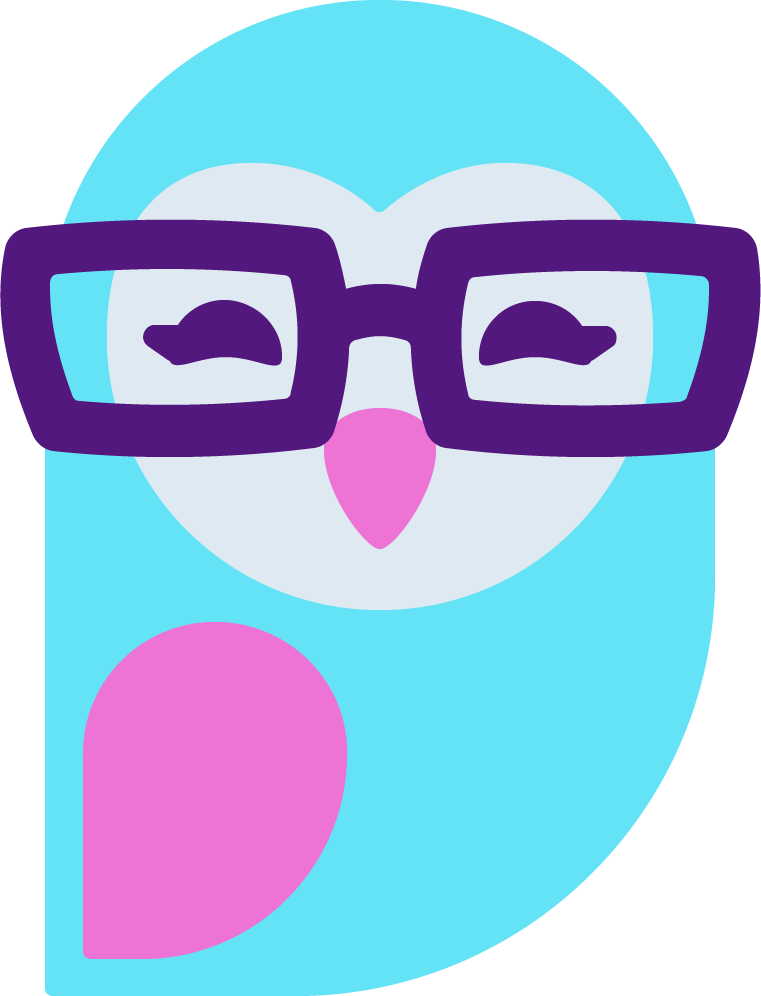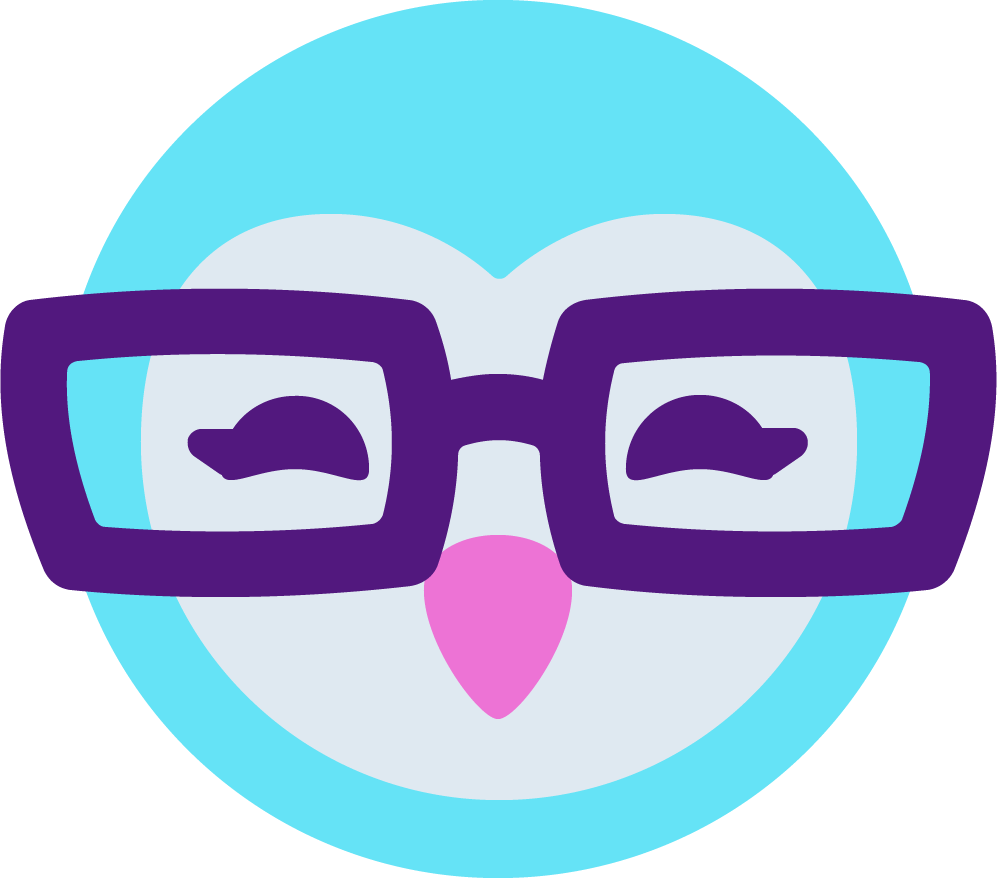Since I've seen many questions about cam-related issues with OSX I think it would be a good idea to have a thread with information, tips and know-how's. I have been camming on OSX for well over 5 years and never once had a problem that couldn't be fixed. I will share with you what I'm using but feel free to add/discuss etc :]
Please note this is written in october 2014, so things might have changed.
Webcams
There's a wide range of webcams out there, most of the HD cams are by Logitech. If you want to upgrade your cam there are a few that specifically work for Macs and a few that don't. I've tried the Logitech C920, had a lot of issues with that, it worked, but not properly. When I wrote to Logitech about my issues they replied
Camming software
- If you're using a Logitech cam, probably the first freeware you want to get is the official logitech software which is called (surprise) "Logitech camera settings" you can get it via the App store (for free) or via this link https://support.logitech.com/en_gb/prod ... 5#download This piece of software will allow you to adjust brightness, colours, contrast as well as zoom and tilt.
- Camtwist Another awesome program that allows you to do pretty much anything! you can add text, countdowns, picture in picture, filters, moving gifs, it's great for greenscreens too! you can save settings so they're easy to reach next time you need it. It's completely free and you can get it at http://camtwiststudio.com/
- iGlasses My personal favourite, it's not free, at the moment it's 20 euros. It's like instragram for your webcam feed, lots of filters, you can adjust brightness, contrast, saturation, etc. You can overlay videos and photos. The only thing it does not do is picture in picture and text overlay (so for that you might want to add Camtwist as well)
- Manycam Not the best choice IMO. I never got it to work properly, but I do know a few girls who have so it's not impossible! It does pretty much what the logitech software and camtwist do together, except there are less options. I do have this running on my windows machine, and there's a huge difference in the OSX and windows version. I wouldn't recommend this, but it is the best choice for windows I believe. If you're a US resident it's 50 dollars for the full version, if you're UK it's 86 dollars, if you're EU it's 65 dollars. (which is ridiculous, because it's a download!) If you want to try this out, please start with the free version.
Using the software in your feed:
You might need to fool around with you feed a little bit. This has proved to work for me the best, but that also depends on your versions of OSX and the software you're using.
when I'm on MFC my feed goes:
Webcam -> camtwist -> iGlasses -> MFC (webbrowser)
I can edit and use all the software and they all have their effect on my feed (add text in camtwist, add a filter in iGlasses, etc.)
so, practically it would be:
Log into MFC, select 'iGlasses' as camera, go to iGlasses, select 'camtwist' as camera, go to camtwist, select 'Logitech C930' (in my case) as camera.
As I said, this might not work exactly the same for you, you might need to switch the order up or the order in which you open the programs (in rare cases). I personally only add camtwist to the line if I want to use text or PIP that night.
A small note, I found Chrome and Safari to be the best browsers to use with these programs. Chrome had the added bonus you can add a VPN if that's your thing.
Making videos
Macs are known to be especially good for photo and video editing, so shooting and editing videos is is no way harder then doing it on a windows machine. You can shoot your videos using your HD webcam and recording straight onto the mac or taping it with a DSLR or camcorder and than uploading it to your machine.
- iMovie Comes with your mac for free, if for some reason you can't find it in your app folder, you can download it here https://www.apple.com/nl/mac/imovie/ you can either record straight into the software or use an app like Photobooth and simply drag and drop it into your project in iMovie. This is an exceptional easy to use editing software, you can trim, add music, sound effects, alter saturation, lighting, add text, credits, overlays, filters, etc. etc. It's perfect for shooting clips. The finished project is automatically saved as .m4v, if you want it to be a .mp4, .mov or whatever, choose the 'export using quicktime' button instead of the 'export' button.
- Photobooth Comes with your mac for free too! it's literally a photobooth, allows you to make photos and clips with your webcam. It has the same filters as iGlasses and you can trim you clips. I use this to tape my shows with (run it simultaneously while broadcasting), and if I want to keep a specific part of it, I just use the trim option and save it as a video. you can also just tape little clips with this without going through the whole editing process. It's a very lightweight program, so it won't interfere with processing.
- Quicktime comes with your mac. This is not a great software for editing, but it's perfect for a quick trim or doing a screenrecording.
- If you want to go all-out and do a high-end videoclip with extreme edits you can have a look at software like Final cut pro, quite complicated software (and expensive) but you can make insane things with this.
Making gifs
You can save short clips as .gif from iMovie. You can also trim the clip and use Gifrocket http://www.gifrocket.com. Just drag and drop your video there and it will turn it into a gif! Another option is using photoshop or web-based apps like gifyo.com
Thank you for reading!
Please note this is written in october 2014, so things might have changed.
Webcams
There's a wide range of webcams out there, most of the HD cams are by Logitech. If you want to upgrade your cam there are a few that specifically work for Macs and a few that don't. I've tried the Logitech C920, had a lot of issues with that, it worked, but not properly. When I wrote to Logitech about my issues they replied
However, the Logitech c930 is one of the models that does say it works for OSX, so you might be better off getting that one.C920's specifications clearly indicate that it is for Windows only.
Camming software
- If you're using a Logitech cam, probably the first freeware you want to get is the official logitech software which is called (surprise) "Logitech camera settings" you can get it via the App store (for free) or via this link https://support.logitech.com/en_gb/prod ... 5#download This piece of software will allow you to adjust brightness, colours, contrast as well as zoom and tilt.
- Camtwist Another awesome program that allows you to do pretty much anything! you can add text, countdowns, picture in picture, filters, moving gifs, it's great for greenscreens too! you can save settings so they're easy to reach next time you need it. It's completely free and you can get it at http://camtwiststudio.com/
- iGlasses My personal favourite, it's not free, at the moment it's 20 euros. It's like instragram for your webcam feed, lots of filters, you can adjust brightness, contrast, saturation, etc. You can overlay videos and photos. The only thing it does not do is picture in picture and text overlay (so for that you might want to add Camtwist as well)
- Manycam Not the best choice IMO. I never got it to work properly, but I do know a few girls who have so it's not impossible! It does pretty much what the logitech software and camtwist do together, except there are less options. I do have this running on my windows machine, and there's a huge difference in the OSX and windows version. I wouldn't recommend this, but it is the best choice for windows I believe. If you're a US resident it's 50 dollars for the full version, if you're UK it's 86 dollars, if you're EU it's 65 dollars. (which is ridiculous, because it's a download!) If you want to try this out, please start with the free version.
Using the software in your feed:
You might need to fool around with you feed a little bit. This has proved to work for me the best, but that also depends on your versions of OSX and the software you're using.
when I'm on MFC my feed goes:
Webcam -> camtwist -> iGlasses -> MFC (webbrowser)
I can edit and use all the software and they all have their effect on my feed (add text in camtwist, add a filter in iGlasses, etc.)
so, practically it would be:
Log into MFC, select 'iGlasses' as camera, go to iGlasses, select 'camtwist' as camera, go to camtwist, select 'Logitech C930' (in my case) as camera.
As I said, this might not work exactly the same for you, you might need to switch the order up or the order in which you open the programs (in rare cases). I personally only add camtwist to the line if I want to use text or PIP that night.
A small note, I found Chrome and Safari to be the best browsers to use with these programs. Chrome had the added bonus you can add a VPN if that's your thing.
Making videos
Macs are known to be especially good for photo and video editing, so shooting and editing videos is is no way harder then doing it on a windows machine. You can shoot your videos using your HD webcam and recording straight onto the mac or taping it with a DSLR or camcorder and than uploading it to your machine.
- iMovie Comes with your mac for free, if for some reason you can't find it in your app folder, you can download it here https://www.apple.com/nl/mac/imovie/ you can either record straight into the software or use an app like Photobooth and simply drag and drop it into your project in iMovie. This is an exceptional easy to use editing software, you can trim, add music, sound effects, alter saturation, lighting, add text, credits, overlays, filters, etc. etc. It's perfect for shooting clips. The finished project is automatically saved as .m4v, if you want it to be a .mp4, .mov or whatever, choose the 'export using quicktime' button instead of the 'export' button.
- Photobooth Comes with your mac for free too! it's literally a photobooth, allows you to make photos and clips with your webcam. It has the same filters as iGlasses and you can trim you clips. I use this to tape my shows with (run it simultaneously while broadcasting), and if I want to keep a specific part of it, I just use the trim option and save it as a video. you can also just tape little clips with this without going through the whole editing process. It's a very lightweight program, so it won't interfere with processing.
- Quicktime comes with your mac. This is not a great software for editing, but it's perfect for a quick trim or doing a screenrecording.
- If you want to go all-out and do a high-end videoclip with extreme edits you can have a look at software like Final cut pro, quite complicated software (and expensive) but you can make insane things with this.
Making gifs
You can save short clips as .gif from iMovie. You can also trim the clip and use Gifrocket http://www.gifrocket.com. Just drag and drop your video there and it will turn it into a gif! Another option is using photoshop or web-based apps like gifyo.com
Thank you for reading!