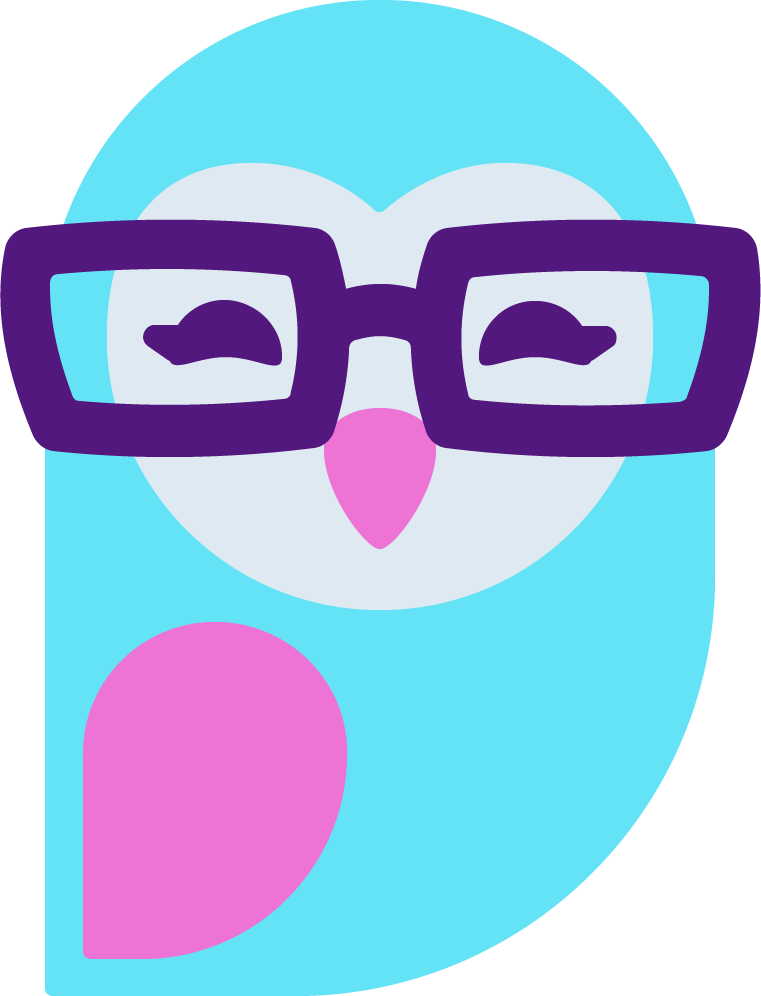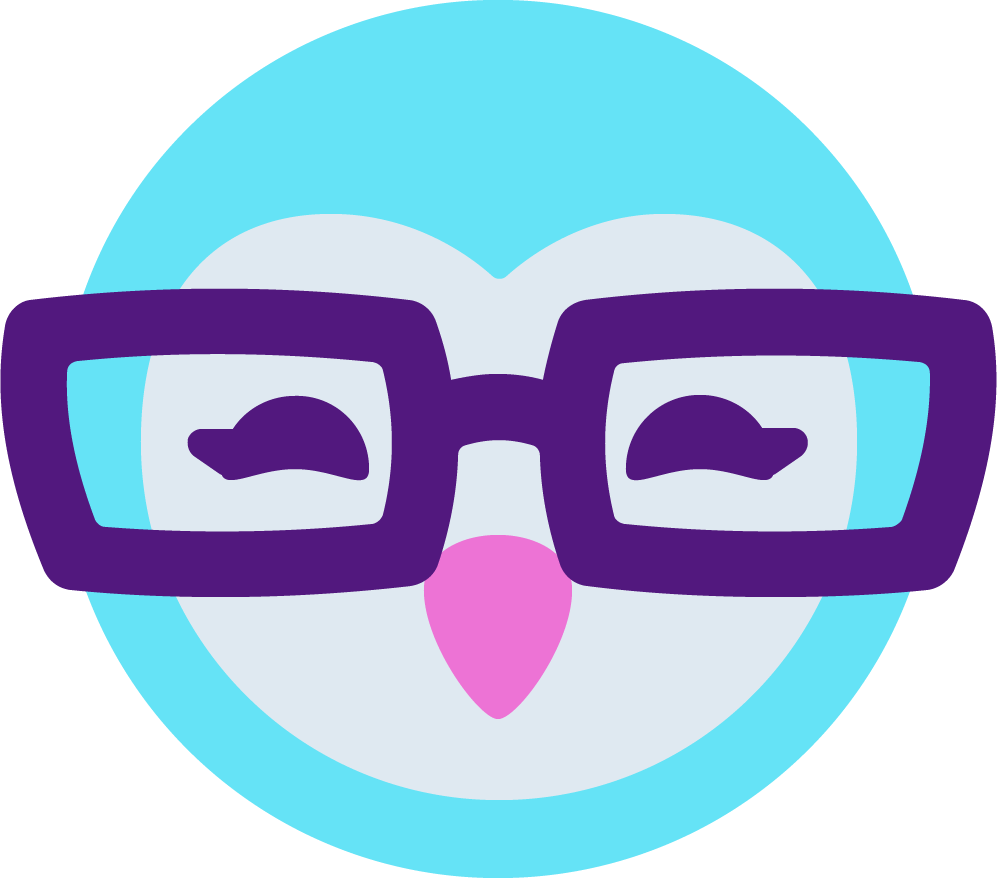Sorry if this thread is some days old. I just thought I could add some info to the general topic.
I did work long time making promo videos. Not something super professional, but still might be useful.
I second the suggested Sony Vegas software. And well, it was enough for me the platinum version. Which was kind of cheap. Affordable surely for all posters here (70 or 80 $). Yep, confirmed. It is called now Movie Studio Platinum. Is the same that I used to work with. And If remember well, updates were free. In my view, it's easier than Premiere (which I love), and for the purpose, way more than enough.
Yet though, for cutting frames, chunks, stripping a frame I didn't like, etc, I kind of preferred sometimes the free Virtualdub. Is free, you can find it at virtualdub.org.
For adding watermark logos, or slightly transparent overlaid sentences, did tend to prefer Sony Vegas. And also, this Sony vegas does allow to use multiple video tracks for overlays, mixings, etc. Which I do really need to have. I used to do lots of fades (to black, white or crossfades). And for this, Sony vegas is wonderful. And is really cheap. (I don't remember if was like 80 bucks)
Cutting and moving chunks with Sony Movie Studio Platinum can be done, too. It has certain trick, which I (or any other user) could explain if requested. For controlling frame per frame, I preferred Virtualdub, but is kind of harder interface than Sony's.
It's been a year since I don't edit anymore, but was part of my job for some years.
Both the format and the codec are important. But before getting to that, I would strongly recommend always to work in a lossless format. A format and "codec" that wont loose quality with every save or edit. Kind of the thing that happens if you save over and over a JPG. In video, a lot of "lossless" formats do cause some sort of loss, though. I used to use camstudio (an open source camcorder, records what happens on screen. often used to make tutorials.) native codec, as it sort of made me loose less quality, but it was not cam models or sex related videos. So might not be ideal for you.
Ideally, the best is to count on frames as individual graphics, like series of TGAs, or PNGs, etc. And that's your source. If your software allows to apply filters, overlays, etc, and save project, always working with the base source, your final video will loose less quality. Or if not, try to make it all in one session, one save.
Sony Movie Studio Platinum might be the best all-round route.
As I said, I used a combination. I firstly edited the frames in Virtualdub, then exported in a lossless format, or just the frames as in source, with some changes, I sometimes did by Photoshop individual frame edits, and even overlays using Virtualdub plugins. In some cases, I then exported to Sony Movie Studio, and continued editing there.
One very important thing is the concept of format and codec. You have these so called formats, like AVI, WMV, MOV, MP4. In trascoding, they are often called containers. And the codecs, is like how that video is compressed in that format. So, not all codec will make it in such a good quality/size ratio. For example, an avi can be saved used Intel Indeo codec, divx, xvid, or just some raw codec, and etc. And size and quality will be very different. But not every format can be used with any codec.
It's been a year or more, but in my experience, the best ratio I could get was using mp4 format, and the here mentioned H.264 codec. It does compress a lot, and with good quality. Still, I remember finding my self exporting also a WMV, as I knew it will always work in windows machines. Kindof a safe bet for Windows (generally). So I tended to provide both, a good quality, high resolution WMV (moviemaker is not your only choice here, Sony movie Studio Platinum does export a quite fine WMV ) but also the mp4 using a H.264 codec. It tended as well to be cutting the compression and uploading times when uploading to youtube, so that was a plus with this mp4 and h.264 codec thing.
I quite often used this converter, which was free, I hope still is, called Mediacoder ( www.mediacoderhq.com ) . I think handbrake is good too. I just loved to use several tools. For several reasons, each is best at certain specific front. I indeed used ffmpeg some times.
The way I see it, your best bet, in Windows, is this Sony tool, even if it costs some little bucks and is not free (and nope, am not related to them in anyway. I just loved their editor. )
About the audio noise... Sometimes I realized it all got solved reducing the mic recording volume. In some setting, it was too high. Then you can compensate that in many ways. And quality might end the same. Sometimes it was just the power supply from the computer!. In some occasions reduced the background noise using Audacity (free audio editor, http://audacity.sourceforge.net ). That is, using Sony Studio to later on replace the audio track with the externally edited one! And it worked every time. Mostly, those web videos were not supposed to be super high quality. Still, as they have told you, be very careful when doing noise reduction, as can lower overall quality. It depends a lot in the planned output, format, planned loss, etc. Is best if you can improve the recording conditions and hardware. Same with the footage you capture. Editing can't do miracles (at this level of things)
Oh, and VLC does play about every format out there. Still, I found some gamma problems with some MP4s, depending on the tool I had used for it.
If my memory is working well, Sony Movie Studio Platinum does allow you to export wmv, and quite decent mp4. Yep, I think I'm right. Still, I think I tended to use Mediacoder for some cases were really small size was expected. Using very trial and error guessed settings and codecs. Indeed, doing this way, you need to install H.264 codec by your own. While the Sony thing is kind of a more friendly manner to have it all in one software.
Still, once you get more into it, may these other tools come handy from time to time.
Indeed, another thing I used to do is produce FLV videos, using On2 codec. And heck, were those really small files... But that's another story. (as the whole company and technology was purchased by Google! Lol...So it HAD to be good...I still have the editor-compressor...)
I have been hearing nice things about this Freemake Video Converter. http://www.freemake.com/free_video_converter/
But I can't recommend it yet, as I have not had the chance to try it in a project, as I am not doing video projects lately. You really might want to give it a try. It's free.

Edit: All 'Sony Vegas' mentions really meant Movie Studio Platium, at sonycreativesoftware.com
Argh. I promised myself not to get verbose again...