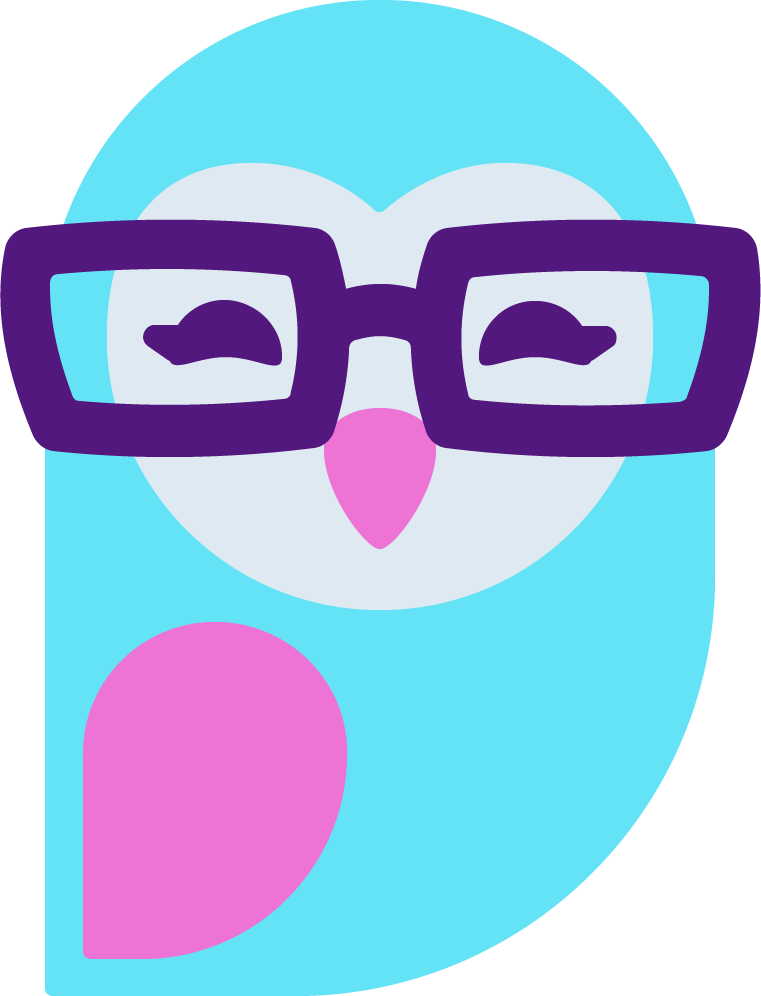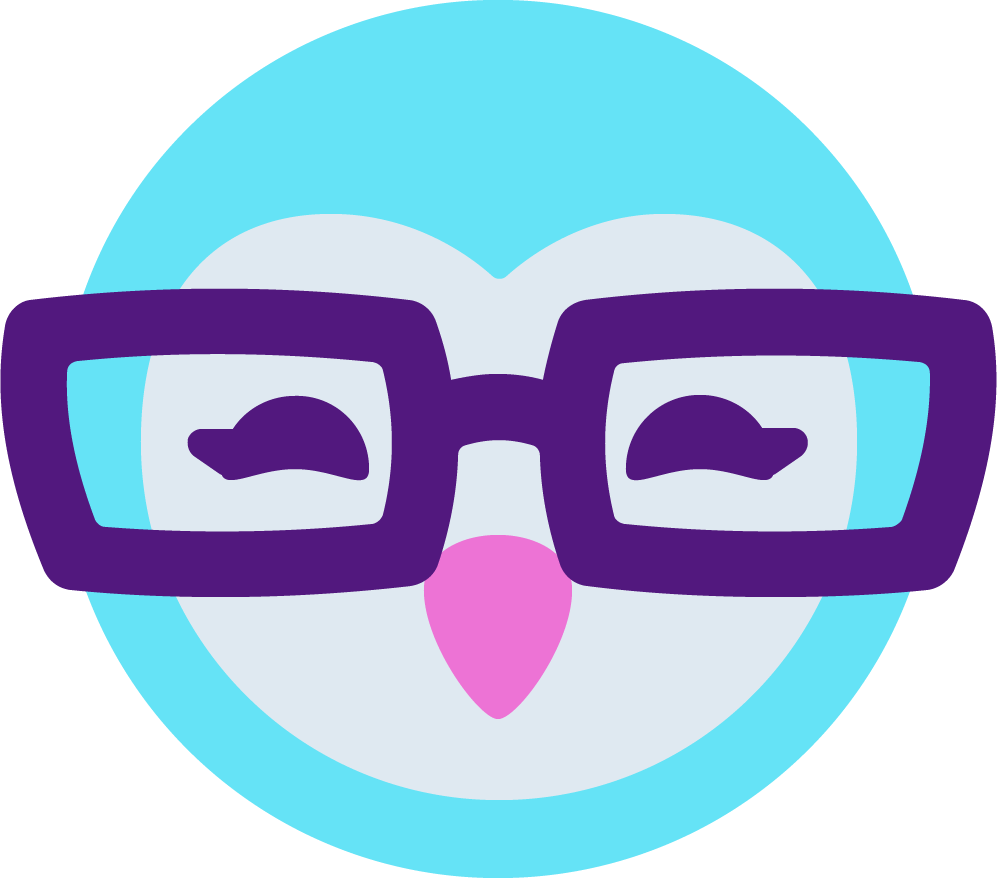- Feb 12, 2012
- 6,720
- 27,507
- 161
It seems like there is a big need for custom graphics but nobody out there to make them.
If you want simple text graphics, they're easy to make. All you need to do is pay attention to some simple design principles and you'll be good to go.
We're going to make our graphics today in MS Paint (the Windows 7 version). The older version of Paint will work as well.
Before we begin, here are some tips, yo!
When you make a graphic for your rules, a new game, info, what have you, the important thing to remember is that you want to get information across. Nobody will read your graphic if it is,
With that in mind, let's do this snizz!
Step 0: Understanding design concepts.
0.1: Headers and text are different, and should look different, and be instantly recognizable as either a title or text.
For example:

Both those graphics are pretty darn horrible, but the one on the right looks better. Notice that the size, color of the text, and the font itself are changed between the header and the text.
0.2: Colors which look nice easily blend and blur together. Make sure text and background colors are radically different.
0.2.a: Unless the background is black, never make the background darker than the text.

0.3: Break your text up in to manageable bites. Organize text by the information it holds. Use gaps or lines to separate text.

Notice the use of different fonts, colors, spacing, and bullet points (in this case the + sign) to make information very available and understandable.
0.4: Lastly, muted or rich colors tend to look more professional than over-saturated or 'plain' colors.

To make colors muted, make them lighter and more grey. To make colors richer, make them darker and more grey
Step 1: Get some new fonts.
If you want to make a professional-looking graphic, you are going to need more fonts than are already installed on your computer.
I suggest going to dafont.com. I've been downloading fonts from them for years. If you go to their top fonts page, you can look at like 10 pages of their most highly rated fonts.
(If you don't know how to install a new font, go to Control Panel > Fonts and drop the unzipped font file in the folder. It will automatically install. If you can't figure it out, ask!)
If you are uncomfortable adding new typefaces to your computer, feel free to use the ones already installed. However, for the love of fucking god, do not use the following fonts or gremlins will eat your cat:
(Typography geeks, feel free to amend that list).
Why can't you use those fonts? Because they reek of non-professionalism. If you make a sign with any of those fonts, it will look more at home in a first-grade classroom or a PTA flyer.
When I download new fonts I will point them out and link them if you want them too.
Step 2: Type all the information you need in to a word processor. Organize it before you design it.
This is my fake draft of all the information I want:
This is how it will look when I'm done organizing that information and its ready to become a graphic:
Step 3: Using smart design sense, compile all your information in to a graphic.
It really is as easy as that. Look at this simple graphic I made in 3 minutes. The longest part was making up the information:

The fonts I used were Revolution II and Garamond, which comes installed on every PC. I used muted blue colors and on the spur of the moment decided to mix in light blue and red to make it a little different.
Here are some other design concepts. Feel free to copy any of them.

Evvie thinks it would look much better with a different color background. Should have been lighter. And more yellow. Oh wells. Borders make pictures look classy, yo! The font was http://www.dafont.com/havlova-austral.font and Eras Light, which comes installed.
Okay, did any of this make sense? I feel like most of it did not but I'm super tired.
Please ask questions for clarification and stuff... and you should also totes post your own work as examples or to get help on it. I'm sure a lot of great designer folks around would be happy to help give advice and correct and add to my ramble-post.
If you want simple text graphics, they're easy to make. All you need to do is pay attention to some simple design principles and you'll be good to go.
We're going to make our graphics today in MS Paint (the Windows 7 version). The older version of Paint will work as well.
Before we begin, here are some tips, yo!
- Don't use photos. This is not a project where you can use photos and have them look good. So please, for the love of god, no text on top of photos unless you're using Photoshop and in that case you don't need this post anyway.
- Use fancy decorative fonts (sorry, typefaces) only for titles and headers. Always use a simple, basic, easy-to-read font for the body of your image.
- Do not use neon colors for the background of your graphics. They are not eye-catching, they are eye-hurting. Use a neutral color like white, black, or grey, or use gentle pastel colors like blue-grey, beige, or soft pink. The lighter, the better. In fact, if your colors look almost identical to white, you're off to a good start.
When you make a graphic for your rules, a new game, info, what have you, the important thing to remember is that you want to get information across. Nobody will read your graphic if it is,
- Cramped, crowded, and the text is tiny or hard to read (either because you used a fancy font, or the color of your text can't be read against the background)
- Eye-hurting from neon colors
- Contains paragraphs of information
- Is confusing to read and hard to understand
With that in mind, let's do this snizz!
Step 0: Understanding design concepts.
0.1: Headers and text are different, and should look different, and be instantly recognizable as either a title or text.
For example:

Both those graphics are pretty darn horrible, but the one on the right looks better. Notice that the size, color of the text, and the font itself are changed between the header and the text.
0.2: Colors which look nice easily blend and blur together. Make sure text and background colors are radically different.
0.2.a: Unless the background is black, never make the background darker than the text.

0.3: Break your text up in to manageable bites. Organize text by the information it holds. Use gaps or lines to separate text.

Notice the use of different fonts, colors, spacing, and bullet points (in this case the + sign) to make information very available and understandable.
0.4: Lastly, muted or rich colors tend to look more professional than over-saturated or 'plain' colors.

To make colors muted, make them lighter and more grey. To make colors richer, make them darker and more grey
Step 1: Get some new fonts.
If you want to make a professional-looking graphic, you are going to need more fonts than are already installed on your computer.
I suggest going to dafont.com. I've been downloading fonts from them for years. If you go to their top fonts page, you can look at like 10 pages of their most highly rated fonts.
(If you don't know how to install a new font, go to Control Panel > Fonts and drop the unzipped font file in the folder. It will automatically install. If you can't figure it out, ask!)
If you are uncomfortable adding new typefaces to your computer, feel free to use the ones already installed. However, for the love of fucking god, do not use the following fonts or gremlins will eat your cat:
- Blackadder ITC
- Bradley Hand ITC
- Comic Sans MS
- Curlz MT
- Jokerman
- Juice ITC
- Lucida Handwriting
- Matisse ITC
(Typography geeks, feel free to amend that list).
Why can't you use those fonts? Because they reek of non-professionalism. If you make a sign with any of those fonts, it will look more at home in a first-grade classroom or a PTA flyer.
When I download new fonts I will point them out and link them if you want them too.
Step 2: Type all the information you need in to a word processor. Organize it before you design it.
This is my fake draft of all the information I want:
I Spy Game
super awesome fucking game where people look at pictures until they get to be 3D, and then they tip me somehow and I'll be best top MFC model of the world forever and ever.
Rules: Give me 1,000,000 tokens.
Start date: This is just a new thing now. It happens all the time.
End date: none!
Other infos: I like minecraft.
This is how it will look when I'm done organizing that information and its ready to become a graphic:
I Spy Game
This is a new game I'm so excited about, and I hope you will be too! You have to play Minecraft and take screen shots of things I want. If you get all the pictures taken first, you win a prize!
Rules:
+ It's 100^10 tokens to enter
+ If I catch you cheating you're out!
+ After you enter I'll send you a list of shots to take, and then you can e-mail me the pics!
Start date: This is just a new thing now. It happens all the time.
End date: none!
Other infos: I like minecraft.
Step 3: Using smart design sense, compile all your information in to a graphic.
It really is as easy as that. Look at this simple graphic I made in 3 minutes. The longest part was making up the information:

The fonts I used were Revolution II and Garamond, which comes installed on every PC. I used muted blue colors and on the spur of the moment decided to mix in light blue and red to make it a little different.
Here are some other design concepts. Feel free to copy any of them.

Evvie thinks it would look much better with a different color background. Should have been lighter. And more yellow. Oh wells. Borders make pictures look classy, yo! The font was http://www.dafont.com/havlova-austral.font and Eras Light, which comes installed.
Okay, did any of this make sense? I feel like most of it did not but I'm super tired.
Please ask questions for clarification and stuff... and you should also totes post your own work as examples or to get help on it. I'm sure a lot of great designer folks around would be happy to help give advice and correct and add to my ramble-post.