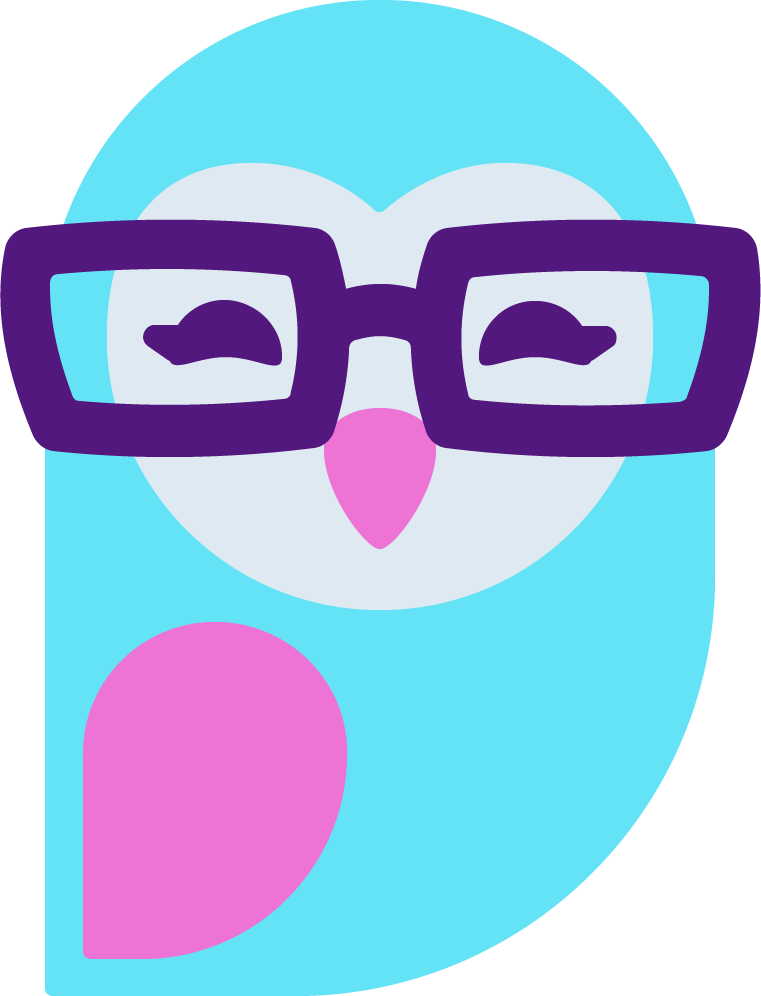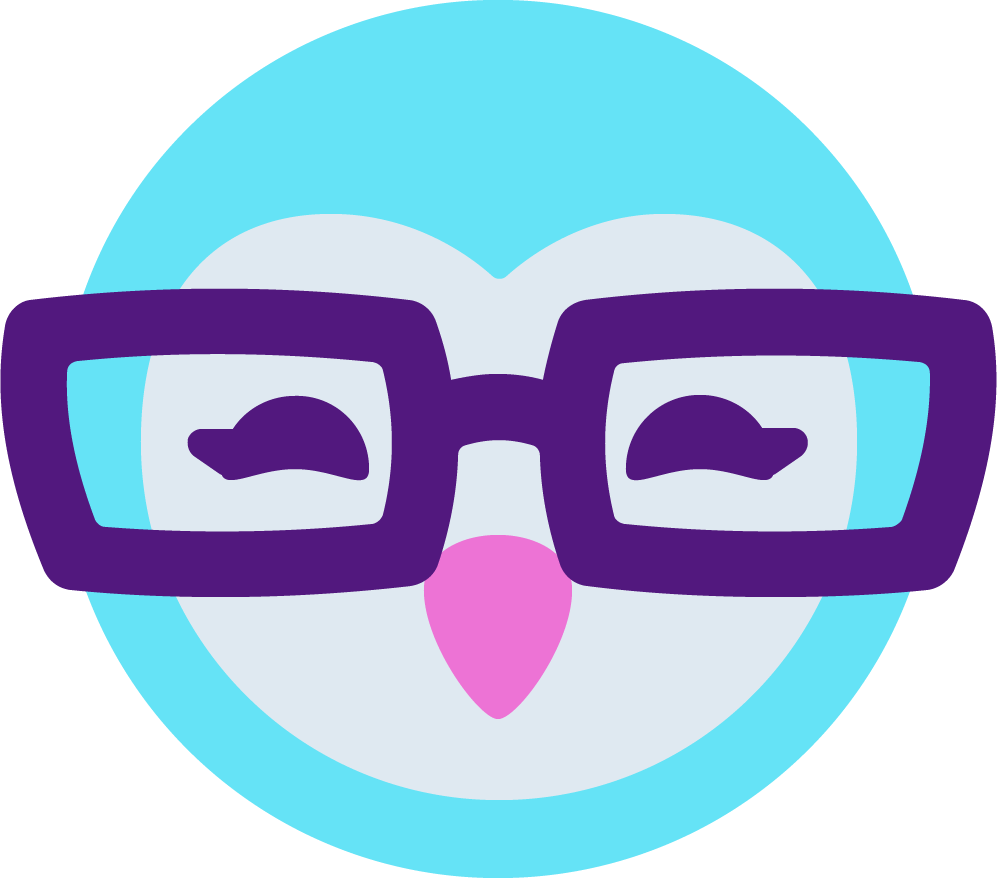I signed up as a cam model on MFC some time ago but I only recently have tried to become more active on the site. I noticed a lot of models have tip menus set up on their profiles and I was wondering how to do that so I won't have to type everything out and if I haven't posted something in the topic for lack of space, the members still have the ability to know what I offer and how much I charge.
AmberCutie's Forum
An adult community for cam models and members to discuss all the things!
-
** WARNING - ACF CONTAINS ADULT CONTENT **Only persons aged 18 or over may read or post to the forums, without regard to whether an adult actually owns the registration or parental/guardian permission. AmberCutie's Forum (ACF) is for use by adults only and contains adult content. By continuing to use this site you are confirming that you are at least 18 years of age.
You are using an out of date browser. It may not display this or other websites correctly.
You should upgrade or use an alternative browser.
You should upgrade or use an alternative browser.
- Status
- Not open for further replies.
There are two ways to add a tip menu on your MyFreeCams profile page (btw I love the floral background image)I signed up as a cam model on MFC some time ago but I only recently have tried to become more active on the site. I noticed a lot of models have tip menus set up on their profiles and I was wondering how to do that so I won't have to type everything out and if I haven't posted something in the topic for lack of space, the members still have the ability to know what I offer and how much I charge.
First option is to edit an image, add all your tip requests and token values, upload it online and add it to your profile page.
The second option is a bit more sophisticated but never the less more interactive --- using a custom widget code.
Some models prefer the easiest way working with images, other models prefer the coded option which is more flexible but a bit more complex .
This is a coded tip menu which uses 2 types of markups
CSS and HTML
If you like it you can try it on your profile page.
Install Process
HTML markup
HTML:
<div id="main">
<div id="tble">
<h1 id="tm_title">Model's Tip Menu</h1>
<table width="100%" cellspacing="1" cellpadding="2" bgcolor="#000000" bordercolor="#000000">
<tbody><tr class="tservice">
<td width="80%"><h3 id="element_14">Request</h3></td>
<td width="20%" align="center" valign="middle"><h3 id="element_16">Tip Value</h3></td>
</tr>
<tr class="tservice">
<td id="req_1">Add request</td>
<td align="center" valign="middle"><a id="button_1" href="#" class="tprice">120 tokens</a></td>
</tr>
<tr class="tservice">
<td id="req_2">Add request</td>
<td align="center" valign="middle"><a id="button_2" href="#" class="tprice">220 tokens</a></td>
</tr>
<tr class="tservice">
<td id="req_3">Add request</td>
<td align="center" valign="middle"><a id="button_3" href="#" class="tprice">320 tokens</a></td>
</tr>
<tr class="tservice">
<td id="req_4">Add request</td>
<td align="center" valign="middle"><a id="button_4" href="#" class="tprice">420 tokens</a></td>
</tr>
<tr class="tservice">
<td id="req_5">Add request</td>
<td align="center" valign="middle"><a id="button_5" href="#" class="tprice">520 tokens</a></td>
</tr>
<tr class="tservice">
<td id="req_6">Add request</td>
<td align="center" valign="middle"><a id="button_6" href="#" class="tprice">620 tokens</a></td>
</tr>
<tr class="tservice">
<td id="req_7">Add request</td>
<td align="center" valign="middle"><a id="button_7" href="#" class="tprice">720 tokens</a></td>
</tr>
<tr class="tservice">
<td id="req_8">Add request</td>
<td align="center" valign="middle"><a id="button_8" href="#" class="tprice">820 tokens</a></td>
</tr>
<tr class="tservice">
<td id="req_9">Add request</td>
<td align="center" valign="middle"><a id="button_9" href="#" class="tprice">920 tokens</a></td>
</tr>
<tr class="tservice">
<td id="req_10">Add request</td>
<td align="center" valign="middle"><a id="button_10" href="#" class="tprice">1120 tokens</a></td>
</tr>
<tr class="tservice">
<td id="req_11">Add request</td>
<td align="center" valign="middle"><a id="button_11" href="#" class="tprice">1200 tokens</a></td>
</tr>
<tr class="tservice">
<td id="req_12">Add request</td>
<td align="center" valign="middle"><a id="button_12" href="#" class="tprice">1210 tokens</a></td>
</tr>
<tr class="tservice">
<td id="req_13">Add request</td>
<td align="center" valign="middle"><a id="button_13" href="#" class="tprice">1310 tokens</a></td>
</tr>
<tr class="tservice">
<td id="req_14">Add request</td>
<td align="center" valign="middle"><a id="button_14" href="#" class="tprice">1140 tokens</a></td>
</tr>
<tr class="tservice">
<td id="req_15">Add request</td>
<td align="center" valign="middle"><a id="button_15" href="#" class="tprice">1150 tokens</a></td>
</tr>
</tbody></table>
<div class="credits"> <a href="http://camgirl.xniteproductions.com/cb-profiler/" id="element_78"><img src="https://editbio.files.wordpress.com/2016/09/cg2.png" id="element_79"></a></div>
</div></div>
HTML:
#tble{display:block;width:700px;margin:0 auto;height:auto;padding-bottom:1px;padding-top:11px;background:#000;border-radius:5px 5px 0 0;-moz-border-radius:5px 5px 0 0;-ms-border-radius:5px 5px 0 0;-o-border-radius:5px 5px 0 0;-webkit-border-radius:5px 5px 0 0;margin:20px auto 30px auto;font-family:Arial, Helvetica, sans-serif;}#tble > table tr td{padding-top:5px;padding-bottom:5px;}.tservice{background:#333;text-indent:5px;font-size:13px;color:#999;border-bottom:1px solid #666;padding:5px 5px;font-size:16px;font-family:Arial, Helvetica, sans-serif;}.tservice:nth-child(odd){background:#222;transition:all .3s;-moz-transition:all .3s;-ms-transition:all .3s;-o-transition:all .3s;-webkit-transition:all .3s;}.tservice:nth-child(even){background:#333;transition:all .3s;-moz-transition:all .3s;-ms-transition:all .3s;-o-transition:all .3s;-webkit-transition:all .3s;}.tservice:hover:nth-child(odd){background:rgba(0,0,0,0.7);text-shadow:0 0 8px #fff;color:#fff;}.tservice:hover:nth-child(even){background:#222;text-shadow:0 0 8px #fff;color:#fff;}.tprice:link,.tprice:visited{display:inline-block;padding:5px 11px;font-size:12px;color:#fff;text-decoration:none;text-align:center;background:#F06;border:solid 1px #444;box-shadow:inset 0 -1px 3px #000;-moz-box-shadow:inset 0 -1px 3px #000;-ms-box-shadow:inset 0 -1px 3px #000;-o-box-shadow:inset 0 -1px 3px #000;-webkit-box-shadow:inset 0 -1px 3px #000;-webkit-border-radius: 4px;-moz-border-radius: 4px;border-radius: 4px;}.tprice:hover,.tprice:active{display:inline-block;padding:5px 11px;color: #F06;font-size:12px;text-decoration:none;text-align:center;border:solid 1px #333;background:#000;text-shadow:0 1px 0 #000;}.ttle{display:inline-block;text-shadow:0 1px 0 #000;text-align:center;font-size:15px;width:90%;height:20px;font-family:Arial, Helvetica, sans-serif;color:#F06;background:#000;}.tservice,.tprice{-webkit-transition:all .4s;-moz-transition:all .4s;transition:all .4s;}#tble h1{display:block;text-align:center;color:#F39;}.credits{display:block;text-align:center;}.credits img{display:block;width:80%;height:auto;opacity:0.5;transition:all .3s;-webkit-transition:all .3s;-webkit-filter: grayscale(100%);filter: grayscale(100%);margin:0 auto;}.credits:hover img{-webkit-filter: grayscale(0%);filter: grayscale(0%);opacity:1;}#tble{background-image:url(https://mediadexdesign2002.files.wordpress.com/2016/09/c03_2sbg.jpg);background-size:100%;background-repeat:no-repeat;background-position:0 0;}HTML install -
Copy the HTML code above and follow suggested path
Edit Profile > Step Four > About Me section
The code work on any other text boxes from Step Three and Step Four
CSS Install ---
Copy the CSS markup code and follow suggested path
Customize > edit your css directly > scroll down and paste the markup code at the very end of your current code
This is a print screen because I've copied the codes from Camgirl Live Template editor so disregard the UI, and focus on the darker widget with pink buttons

Need to know:
- you must edit the "Add request", token values and tip link manually.
Thank you so much, Dan!! ❤There are two ways to add a tip menu on your MyFreeCams profile page (btw I love the floral background image)
First option is to edit an image, add all your tip requests and token values, upload it online and add it to your profile page.
The second option is a bit more sophisticated but never the less more interactive --- using a custom widget code.
Some models prefer the easiest way working with images, other models prefer the coded option which is more flexible but a bit more complex .
This is a coded tip menu which uses 2 types of markups
CSS and HTML
If you like it you can try it on your profile page.
Install Process
HTML markup
CSS markupHTML:<div id="main"> <div id="tble"> <h1 id="tm_title">Model's Tip Menu</h1> <table width="100%" cellspacing="1" cellpadding="2" bgcolor="#000000" bordercolor="#000000"> <tbody><tr class="tservice"> <td width="80%"><h3 id="element_14">Request</h3></td> <td width="20%" align="center" valign="middle"><h3 id="element_16">Tip Value</h3></td> </tr> <tr class="tservice"> <td id="req_1">Add request</td> <td align="center" valign="middle"><a id="button_1" href="#" class="tprice">120 tokens</a></td> </tr> <tr class="tservice"> <td id="req_2">Add request</td> <td align="center" valign="middle"><a id="button_2" href="#" class="tprice">220 tokens</a></td> </tr> <tr class="tservice"> <td id="req_3">Add request</td> <td align="center" valign="middle"><a id="button_3" href="#" class="tprice">320 tokens</a></td> </tr> <tr class="tservice"> <td id="req_4">Add request</td> <td align="center" valign="middle"><a id="button_4" href="#" class="tprice">420 tokens</a></td> </tr> <tr class="tservice"> <td id="req_5">Add request</td> <td align="center" valign="middle"><a id="button_5" href="#" class="tprice">520 tokens</a></td> </tr> <tr class="tservice"> <td id="req_6">Add request</td> <td align="center" valign="middle"><a id="button_6" href="#" class="tprice">620 tokens</a></td> </tr> <tr class="tservice"> <td id="req_7">Add request</td> <td align="center" valign="middle"><a id="button_7" href="#" class="tprice">720 tokens</a></td> </tr> <tr class="tservice"> <td id="req_8">Add request</td> <td align="center" valign="middle"><a id="button_8" href="#" class="tprice">820 tokens</a></td> </tr> <tr class="tservice"> <td id="req_9">Add request</td> <td align="center" valign="middle"><a id="button_9" href="#" class="tprice">920 tokens</a></td> </tr> <tr class="tservice"> <td id="req_10">Add request</td> <td align="center" valign="middle"><a id="button_10" href="#" class="tprice">1120 tokens</a></td> </tr> <tr class="tservice"> <td id="req_11">Add request</td> <td align="center" valign="middle"><a id="button_11" href="#" class="tprice">1200 tokens</a></td> </tr> <tr class="tservice"> <td id="req_12">Add request</td> <td align="center" valign="middle"><a id="button_12" href="#" class="tprice">1210 tokens</a></td> </tr> <tr class="tservice"> <td id="req_13">Add request</td> <td align="center" valign="middle"><a id="button_13" href="#" class="tprice">1310 tokens</a></td> </tr> <tr class="tservice"> <td id="req_14">Add request</td> <td align="center" valign="middle"><a id="button_14" href="#" class="tprice">1140 tokens</a></td> </tr> <tr class="tservice"> <td id="req_15">Add request</td> <td align="center" valign="middle"><a id="button_15" href="#" class="tprice">1150 tokens</a></td> </tr> </tbody></table> <div class="credits"> <a href="http://camgirl.xniteproductions.com/cb-profiler/" id="element_78"><img src="https://editbio.files.wordpress.com/2016/09/cg2.png" id="element_79"></a></div> </div></div>
HTML:#tble{display:block;width:700px;margin:0 auto;height:auto;padding-bottom:1px;padding-top:11px;background:#000;border-radius:5px 5px 0 0;-moz-border-radius:5px 5px 0 0;-ms-border-radius:5px 5px 0 0;-o-border-radius:5px 5px 0 0;-webkit-border-radius:5px 5px 0 0;margin:20px auto 30px auto;font-family:Arial, Helvetica, sans-serif;}#tble > table tr td{padding-top:5px;padding-bottom:5px;}.tservice{background:#333;text-indent:5px;font-size:13px;color:#999;border-bottom:1px solid #666;padding:5px 5px;font-size:16px;font-family:Arial, Helvetica, sans-serif;}.tservice:nth-child(odd){background:#222;transition:all .3s;-moz-transition:all .3s;-ms-transition:all .3s;-o-transition:all .3s;-webkit-transition:all .3s;}.tservice:nth-child(even){background:#333;transition:all .3s;-moz-transition:all .3s;-ms-transition:all .3s;-o-transition:all .3s;-webkit-transition:all .3s;}.tservice:hover:nth-child(odd){background:rgba(0,0,0,0.7);text-shadow:0 0 8px #fff;color:#fff;}.tservice:hover:nth-child(even){background:#222;text-shadow:0 0 8px #fff;color:#fff;}.tprice:link,.tprice:visited{display:inline-block;padding:5px 11px;font-size:12px;color:#fff;text-decoration:none;text-align:center;background:#F06;border:solid 1px #444;box-shadow:inset 0 -1px 3px #000;-moz-box-shadow:inset 0 -1px 3px #000;-ms-box-shadow:inset 0 -1px 3px #000;-o-box-shadow:inset 0 -1px 3px #000;-webkit-box-shadow:inset 0 -1px 3px #000;-webkit-border-radius: 4px;-moz-border-radius: 4px;border-radius: 4px;}.tprice:hover,.tprice:active{display:inline-block;padding:5px 11px;color: #F06;font-size:12px;text-decoration:none;text-align:center;border:solid 1px #333;background:#000;text-shadow:0 1px 0 #000;}.ttle{display:inline-block;text-shadow:0 1px 0 #000;text-align:center;font-size:15px;width:90%;height:20px;font-family:Arial, Helvetica, sans-serif;color:#F06;background:#000;}.tservice,.tprice{-webkit-transition:all .4s;-moz-transition:all .4s;transition:all .4s;}#tble h1{display:block;text-align:center;color:#F39;}.credits{display:block;text-align:center;}.credits img{display:block;width:80%;height:auto;opacity:0.5;transition:all .3s;-webkit-transition:all .3s;-webkit-filter: grayscale(100%);filter: grayscale(100%);margin:0 auto;}.credits:hover img{-webkit-filter: grayscale(0%);filter: grayscale(0%);opacity:1;}#tble{background-image:url(https://mediadexdesign2002.files.wordpress.com/2016/09/c03_2sbg.jpg);background-size:100%;background-repeat:no-repeat;background-position:0 0;}
HTML install -
Copy the HTML code above and follow suggested path
Edit Profile > Step Four > About Me section
The code work on any other text boxes from Step Three and Step Four
CSS Install ---this part is scary for some models
Copy the CSS markup code and follow suggested path
Customize > edit your css directly > scroll down and paste the markup code at the very end of your current code
This is a print screen because I've copied the codes from Camgirl Live Template editor so disregard the UI, and focus on the darker widget with pink buttons

Need to know:
- you must edit the "Add request", token values and tip link manually.
You can, alternatively, use a background image that harmonizes with your profile and insert lines of text with an image editor like GIMP. You can also use the PNG or GIF format and leave the background transparent. Save the final image as a PNG, GIF or JPG, depending on what best suits your image and then save that in your MFC profile's "Unassigned" images or to an image host that works with MFC, and then link to it in your profile. That's what most models do.
A random example in PNG format:
https://img.mfcimg.com/photos2/215/21562245/503-437-690-576-10008841.png
A random example in PNG format:
https://img.mfcimg.com/photos2/215/21562245/503-437-690-576-10008841.png
Sadly the PNG didn't pull up but thank you for the advice! I'm going to try both options and see which works with my profile.You can, alternatively, use a background image that harmonizes with your profile and insert lines of text with an image editor like GIMP. You can also use the PNG or GIF format and leave the background transparent. Save the final image as a PNG, GIF or JPG, depending on what best suits your image and then save that in your MFC profile's "Unassigned" images or to an image host that works with MFC, and then link to it in your profile. That's what most models do.
A random example in PNG format:
https://img.mfcimg.com/photos2/215/21562245/503-437-690-576-10008841.png
For some unknown reason, the CSS codes won't work when I add them after the profile CSS code. Do you think it's two different codes or something else?There are two ways to add a tip menu on your MyFreeCams profile page (btw I love the floral background image)
First option is to edit an image, add all your tip requests and token values, upload it online and add it to your profile page.
The second option is a bit more sophisticated but never the less more interactive --- using a custom widget code.
Some models prefer the easiest way working with images, other models prefer the coded option which is more flexible but a bit more complex .
This is a coded tip menu which uses 2 types of markups
CSS and HTML
If you like it you can try it on your profile page.
Install Process
HTML markup
CSS markupHTML:<div id="main"> <div id="tble"> <h1 id="tm_title">Model's Tip Menu</h1> <table width="100%" cellspacing="1" cellpadding="2" bgcolor="#000000" bordercolor="#000000"> <tbody><tr class="tservice"> <td width="80%"><h3 id="element_14">Request</h3></td> <td width="20%" align="center" valign="middle"><h3 id="element_16">Tip Value</h3></td> </tr> <tr class="tservice"> <td id="req_1">Add request</td> <td align="center" valign="middle"><a id="button_1" href="#" class="tprice">120 tokens</a></td> </tr> <tr class="tservice"> <td id="req_2">Add request</td> <td align="center" valign="middle"><a id="button_2" href="#" class="tprice">220 tokens</a></td> </tr> <tr class="tservice"> <td id="req_3">Add request</td> <td align="center" valign="middle"><a id="button_3" href="#" class="tprice">320 tokens</a></td> </tr> <tr class="tservice"> <td id="req_4">Add request</td> <td align="center" valign="middle"><a id="button_4" href="#" class="tprice">420 tokens</a></td> </tr> <tr class="tservice"> <td id="req_5">Add request</td> <td align="center" valign="middle"><a id="button_5" href="#" class="tprice">520 tokens</a></td> </tr> <tr class="tservice"> <td id="req_6">Add request</td> <td align="center" valign="middle"><a id="button_6" href="#" class="tprice">620 tokens</a></td> </tr> <tr class="tservice"> <td id="req_7">Add request</td> <td align="center" valign="middle"><a id="button_7" href="#" class="tprice">720 tokens</a></td> </tr> <tr class="tservice"> <td id="req_8">Add request</td> <td align="center" valign="middle"><a id="button_8" href="#" class="tprice">820 tokens</a></td> </tr> <tr class="tservice"> <td id="req_9">Add request</td> <td align="center" valign="middle"><a id="button_9" href="#" class="tprice">920 tokens</a></td> </tr> <tr class="tservice"> <td id="req_10">Add request</td> <td align="center" valign="middle"><a id="button_10" href="#" class="tprice">1120 tokens</a></td> </tr> <tr class="tservice"> <td id="req_11">Add request</td> <td align="center" valign="middle"><a id="button_11" href="#" class="tprice">1200 tokens</a></td> </tr> <tr class="tservice"> <td id="req_12">Add request</td> <td align="center" valign="middle"><a id="button_12" href="#" class="tprice">1210 tokens</a></td> </tr> <tr class="tservice"> <td id="req_13">Add request</td> <td align="center" valign="middle"><a id="button_13" href="#" class="tprice">1310 tokens</a></td> </tr> <tr class="tservice"> <td id="req_14">Add request</td> <td align="center" valign="middle"><a id="button_14" href="#" class="tprice">1140 tokens</a></td> </tr> <tr class="tservice"> <td id="req_15">Add request</td> <td align="center" valign="middle"><a id="button_15" href="#" class="tprice">1150 tokens</a></td> </tr> </tbody></table> <div class="credits"> <a href="http://camgirl.xniteproductions.com/cb-profiler/" id="element_78"><img src="https://editbio.files.wordpress.com/2016/09/cg2.png" id="element_79"></a></div> </div></div>
HTML:#tble{display:block;width:700px;margin:0 auto;height:auto;padding-bottom:1px;padding-top:11px;background:#000;border-radius:5px 5px 0 0;-moz-border-radius:5px 5px 0 0;-ms-border-radius:5px 5px 0 0;-o-border-radius:5px 5px 0 0;-webkit-border-radius:5px 5px 0 0;margin:20px auto 30px auto;font-family:Arial, Helvetica, sans-serif;}#tble > table tr td{padding-top:5px;padding-bottom:5px;}.tservice{background:#333;text-indent:5px;font-size:13px;color:#999;border-bottom:1px solid #666;padding:5px 5px;font-size:16px;font-family:Arial, Helvetica, sans-serif;}.tservice:nth-child(odd){background:#222;transition:all .3s;-moz-transition:all .3s;-ms-transition:all .3s;-o-transition:all .3s;-webkit-transition:all .3s;}.tservice:nth-child(even){background:#333;transition:all .3s;-moz-transition:all .3s;-ms-transition:all .3s;-o-transition:all .3s;-webkit-transition:all .3s;}.tservice:hover:nth-child(odd){background:rgba(0,0,0,0.7);text-shadow:0 0 8px #fff;color:#fff;}.tservice:hover:nth-child(even){background:#222;text-shadow:0 0 8px #fff;color:#fff;}.tprice:link,.tprice:visited{display:inline-block;padding:5px 11px;font-size:12px;color:#fff;text-decoration:none;text-align:center;background:#F06;border:solid 1px #444;box-shadow:inset 0 -1px 3px #000;-moz-box-shadow:inset 0 -1px 3px #000;-ms-box-shadow:inset 0 -1px 3px #000;-o-box-shadow:inset 0 -1px 3px #000;-webkit-box-shadow:inset 0 -1px 3px #000;-webkit-border-radius: 4px;-moz-border-radius: 4px;border-radius: 4px;}.tprice:hover,.tprice:active{display:inline-block;padding:5px 11px;color: #F06;font-size:12px;text-decoration:none;text-align:center;border:solid 1px #333;background:#000;text-shadow:0 1px 0 #000;}.ttle{display:inline-block;text-shadow:0 1px 0 #000;text-align:center;font-size:15px;width:90%;height:20px;font-family:Arial, Helvetica, sans-serif;color:#F06;background:#000;}.tservice,.tprice{-webkit-transition:all .4s;-moz-transition:all .4s;transition:all .4s;}#tble h1{display:block;text-align:center;color:#F39;}.credits{display:block;text-align:center;}.credits img{display:block;width:80%;height:auto;opacity:0.5;transition:all .3s;-webkit-transition:all .3s;-webkit-filter: grayscale(100%);filter: grayscale(100%);margin:0 auto;}.credits:hover img{-webkit-filter: grayscale(0%);filter: grayscale(0%);opacity:1;}#tble{background-image:url(https://mediadexdesign2002.files.wordpress.com/2016/09/c03_2sbg.jpg);background-size:100%;background-repeat:no-repeat;background-position:0 0;}
HTML install -
Copy the HTML code above and follow suggested path
Edit Profile > Step Four > About Me section
The code work on any other text boxes from Step Three and Step Four
CSS Install ---this part is scary for some models
Copy the CSS markup code and follow suggested path
Customize > edit your css directly > scroll down and paste the markup code at the very end of your current code
This is a print screen because I've copied the codes from Camgirl Live Template editor so disregard the UI, and focus on the darker widget with pink buttons

Need to know:
- you must edit the "Add request", token values and tip link manually.
I tried both the CSS and HTML code and sadly neither of them will show up on my profile. I might have to try the images option as that seems to be my last resort.
Strange because on my personal profile it works ok, but yes you can use image-based tip menu section.For some unknown reason, the CSS codes won't work when I add them after the profile CSS code. Do you think it's two different codes or something else?
I see you have installed a customized layout ... if you tried the customized layout with the codes posted above there might be an ID/class conflict
--- simple explaining : some names used by the above code might be similar with the names used by the custom profile design ---
Anyway you will have to review the markup code for toptippers id and display the tip menu properly
If i'm not mistaken it is a PokerBabe's customization (or at least bits of the design)
Good luck
- Status
- Not open for further replies.
Similar threads
- Replies
- 0
- Views
- 169
- Replies
- 6
- Views
- 1K
- Replies
- 2
- Views
- 846