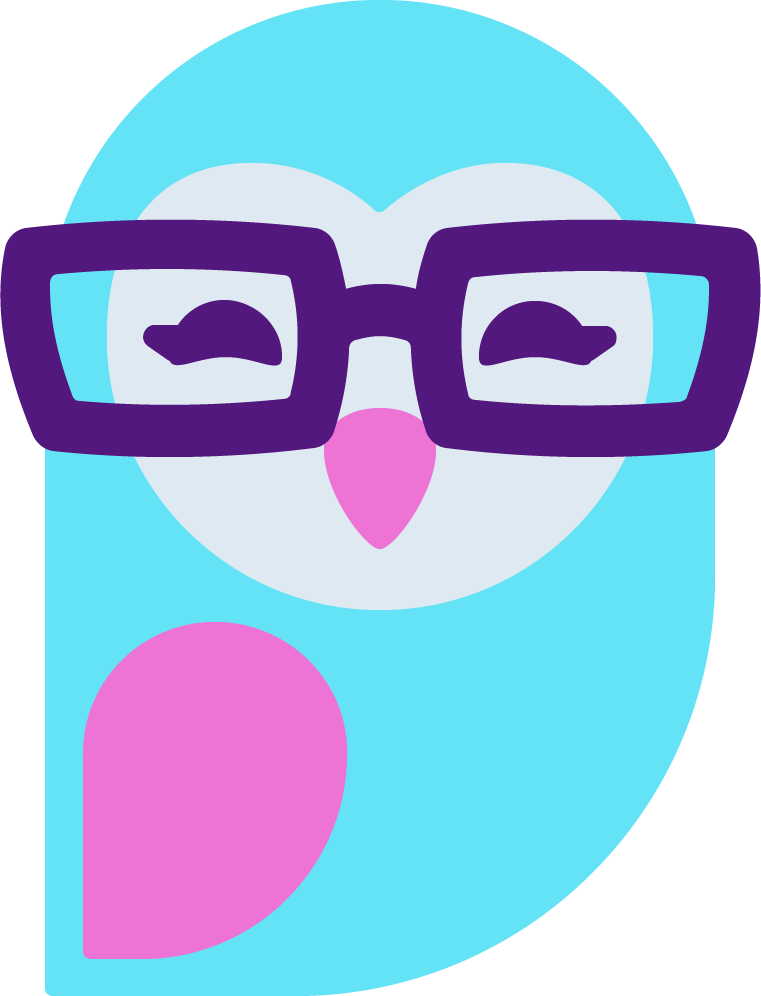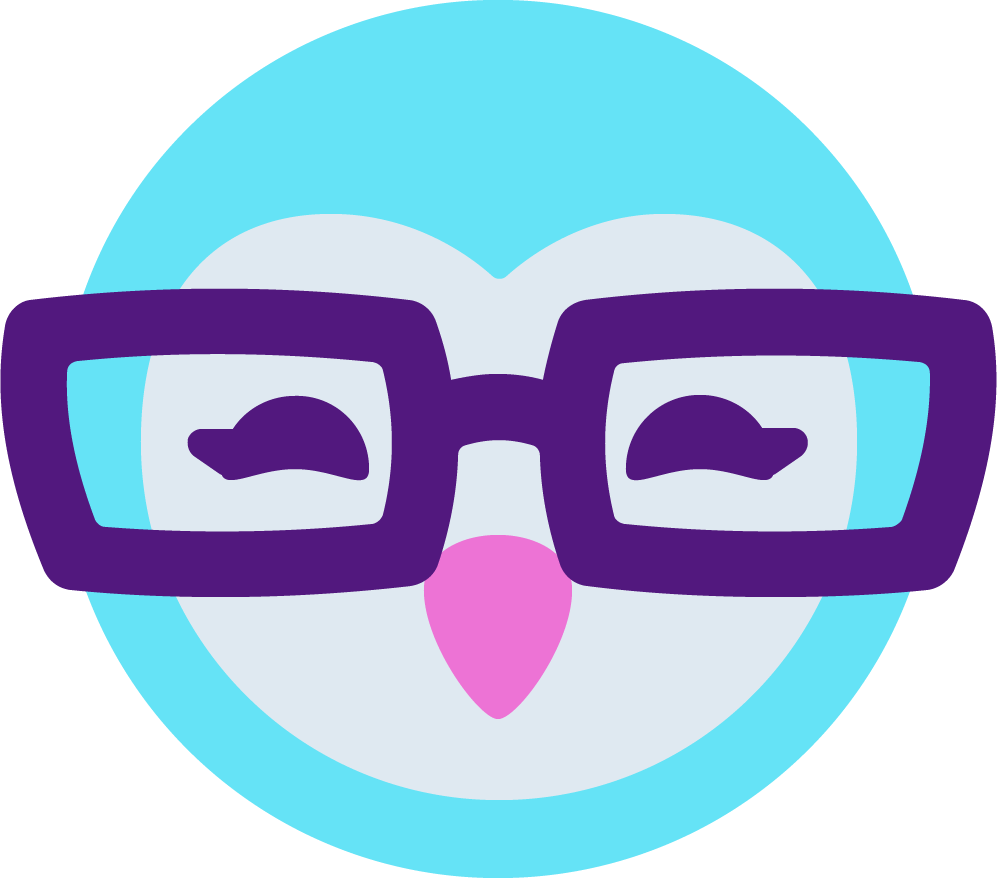Good evening/afternoon.
So, I tried looking for a generator for you and everyone to make this easier, and I have found one.
Go here:
https://www.cssfiltergenerator.com/
Now see where it says "Change Image" on the left of the image? Click that and input this following URL which is a screenshot I cropped for the CB Top Nav
Now, IGNORE the MAIN things on the left side, and scroll down to the BOTTOM of the page.
Here you will see "Overlay". By default, it's set to "None". Change it to "Solid" so it will use a SOLID colour only - get used to this before messing with the gradient option, I would say.
Now to the right of this, it should show a box for you to select a colour, at first just pick a random colour, then to the side of that, it will show a dropdown box that gives you different blend modes, which is what you want to achieve here. For the sake of things, just choose a red and set it to the very first option which is "Multiply". If you now scroll up to the image, you will see the Image I provided you with has a red overlay, correct?
Once you mess with the solid colour and the blend options, you can also adjust other settings that I originally told you to ignore, the ones to the left such as Brightness, Contrast, Saturation, etc to achieve your goal/effect.
Once you have it how you would like, at the top of the image on the right side click "Show CSS". This will show the css you need to use on your profile.
You ONLY need to select this part:
Now add it into your style tags, here is an easy example that is just for this sake:
<p style="position: absolute; content: ''; display: block; top: 0; left: 0; height: 100%; width: 100%; background: linear-gradient(to left,rgba(255, 255, 255, 0.4) 0%, rgba(255, 0, 62, 0.9) 100%); mix-blend-mode: lighten;"></p>
IMPORTANT: from that code you MUST edit the HEIGHT from 100% to a fixed pixel, such as 178px, so the above becomes this:
<p style="position: absolute; content: ''; display: block; top: 0; left: 0; height: 178px; width: 100%; background: linear-gradient(to left,rgba(255, 255, 255, 0.4) 0%, rgba(255, 0, 62, 0.9) 100%); mix-blend-mode: lighten;"></p>