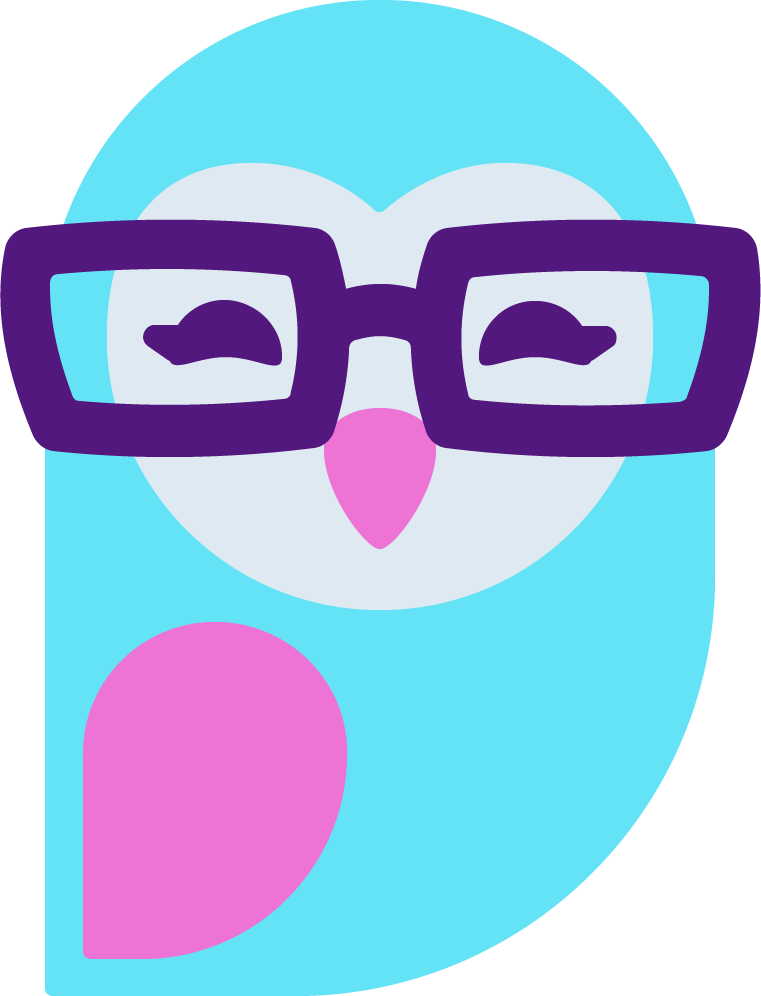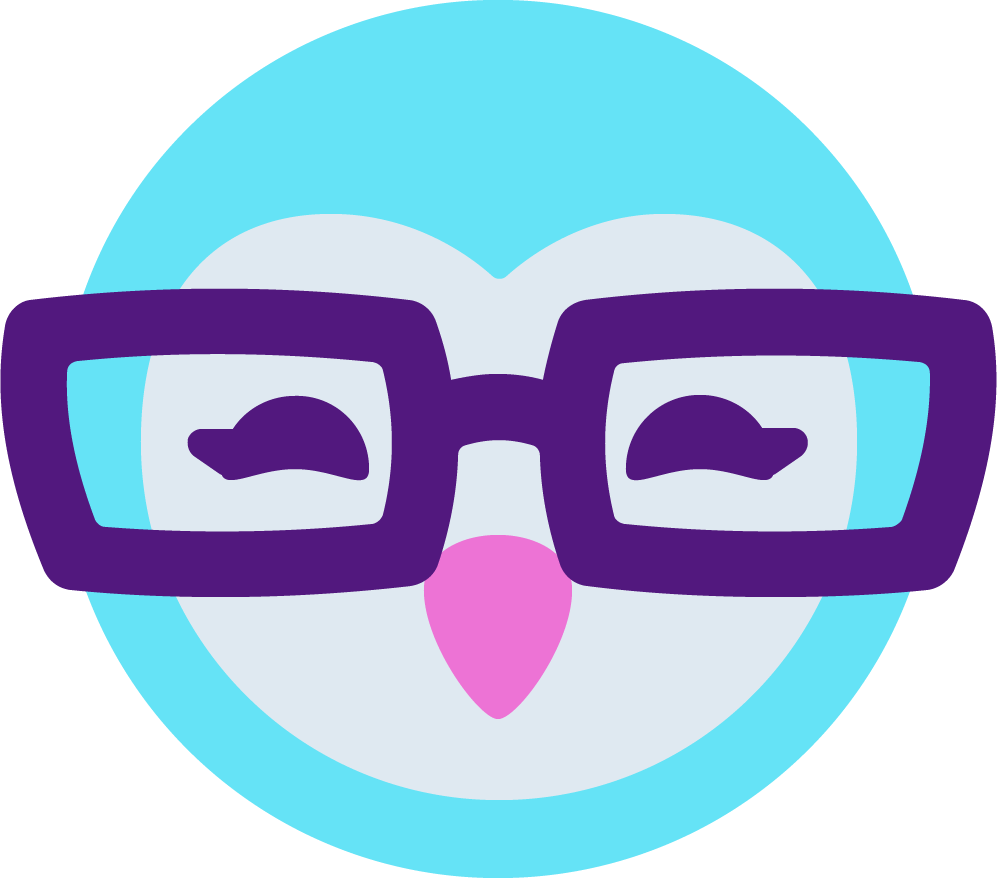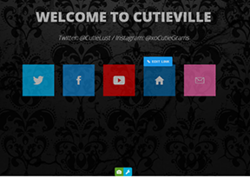With the fun new profile editor available on Cammunity (which is still pre-beta launch as far as I know!) you can pretty quickly throw together a really cool looking profile.
A great example is our own ACF friend @SatanJonez - https://profiles.cammunity.com/TheBonnieShow or mine - https://profiles.cammunity.com/AmberCutie which I simply created a few graphics at Canva.com, then added them to the layout!
First step is to fill out the basic info at the top of the profile edit page (this is what shows up on the plain profile layout and your online menu, not on the custom profile.) (#1 in image below)
Then select Custom Layout on that page. If you do not yet select "use this layout" you can make edits and save without it being public/published yet, which is nice! That preview button will be your friend in this stage.(#2 in image below)
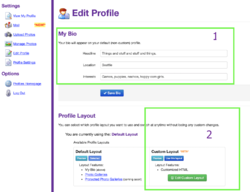
Click to Add Section at the bottom as instructed. You'll see something like this depending on which section layout you chose:
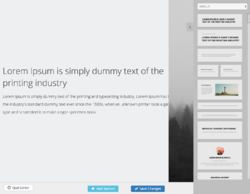
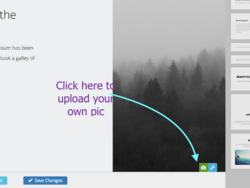
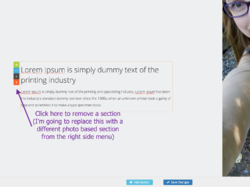
Here's the new section I clicked and dragged from the right side menu:
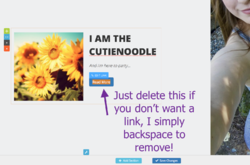
And now I'm going to click the image in that to add my own graphic
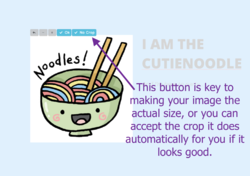
And of course choose your background color if you don't want white
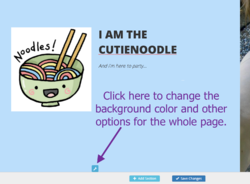
Once you've added any text and sections you want, click save changes at the bottom. Quit editor, then return to the edit profile page, and preview your work. If you're settled on it, click Use This Layout and it's live!
BAM! https://profiles.cammunity.com/CutieNoodle
That is the very basic start. We can get into adding links and images with links another time, but I think this will get people familiar with the fun new editor in the mean time.
A great example is our own ACF friend @SatanJonez - https://profiles.cammunity.com/TheBonnieShow or mine - https://profiles.cammunity.com/AmberCutie which I simply created a few graphics at Canva.com, then added them to the layout!
First step is to fill out the basic info at the top of the profile edit page (this is what shows up on the plain profile layout and your online menu, not on the custom profile.) (#1 in image below)
Then select Custom Layout on that page. If you do not yet select "use this layout" you can make edits and save without it being public/published yet, which is nice! That preview button will be your friend in this stage.(#2 in image below)
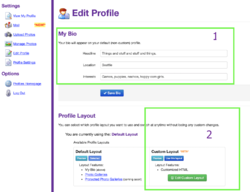
Click to Add Section at the bottom as instructed. You'll see something like this depending on which section layout you chose:
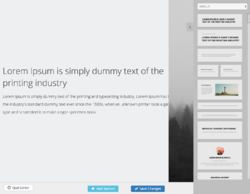
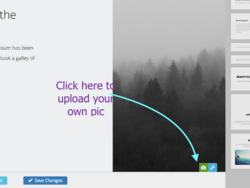
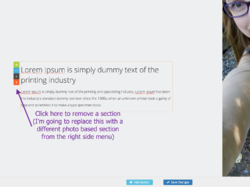
Here's the new section I clicked and dragged from the right side menu:
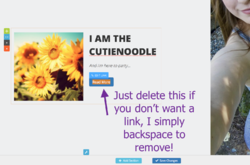
And now I'm going to click the image in that to add my own graphic
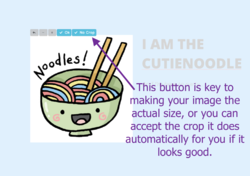
And of course choose your background color if you don't want white
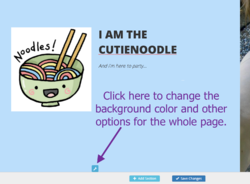
Once you've added any text and sections you want, click save changes at the bottom. Quit editor, then return to the edit profile page, and preview your work. If you're settled on it, click Use This Layout and it's live!
BAM! https://profiles.cammunity.com/CutieNoodle
That is the very basic start. We can get into adding links and images with links another time, but I think this will get people familiar with the fun new editor in the mean time.